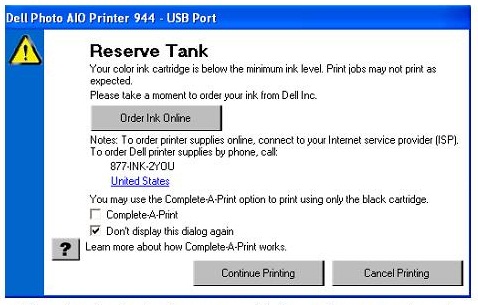 You may encounter a low ink message when trying to print. DO NOT be alarmed. This is very common because you are using a remanufactured or recycled inkjet cartridges. The ink gauge on your printer will no longer read the ink levels correctly because it does not recognize your cartridge as “new”. There is no way to reset this gauge, but this message can be bypassed easily when necessary and will not affect your printing performance. Keep in mind that the ink gauges on printers only serve as an ESTIMATE of how much ink may be remaining in the cartridge.
You may encounter a low ink message when trying to print. DO NOT be alarmed. This is very common because you are using a remanufactured or recycled inkjet cartridges. The ink gauge on your printer will no longer read the ink levels correctly because it does not recognize your cartridge as “new”. There is no way to reset this gauge, but this message can be bypassed easily when necessary and will not affect your printing performance. Keep in mind that the ink gauges on printers only serve as an ESTIMATE of how much ink may be remaining in the cartridge.
To continue printing, click ‘OK’ or ‘CONTINOUE’ through any printer prompts, if applicable, to allow the printer to finish printing.
If you notice that the ink gauge displays low or no ink level, pressing the ‘OK’ or ‘CONTINOUE’ button may resolve the error.
If you have pressed the “OK” button and the error persists, installing a different cartridge may eliminate the error.
Simply remove the cartridge from your printer and place a piece of tape over the ink port. Place in an airtight container and save that cartridge as you will be able to use it in the future.
Install a second cartridge into your printer. You should now be able to print your document. When that cartridge is depleted, the first cartridge may be re-installed.
If you still experience a low ink message after installing another cartridge, you may need to return your cartridges to the place of purchase.
You May Also Find Interesting -: How to change the chip on the Konica Minolta 2400
You May Also Find Interesting -: What to do if your Cartridges don’t Print as they Should


 October 21st, 2014
October 21st, 2014  easygroup
easygroup  Posted in
Posted in  Tags:
Tags: