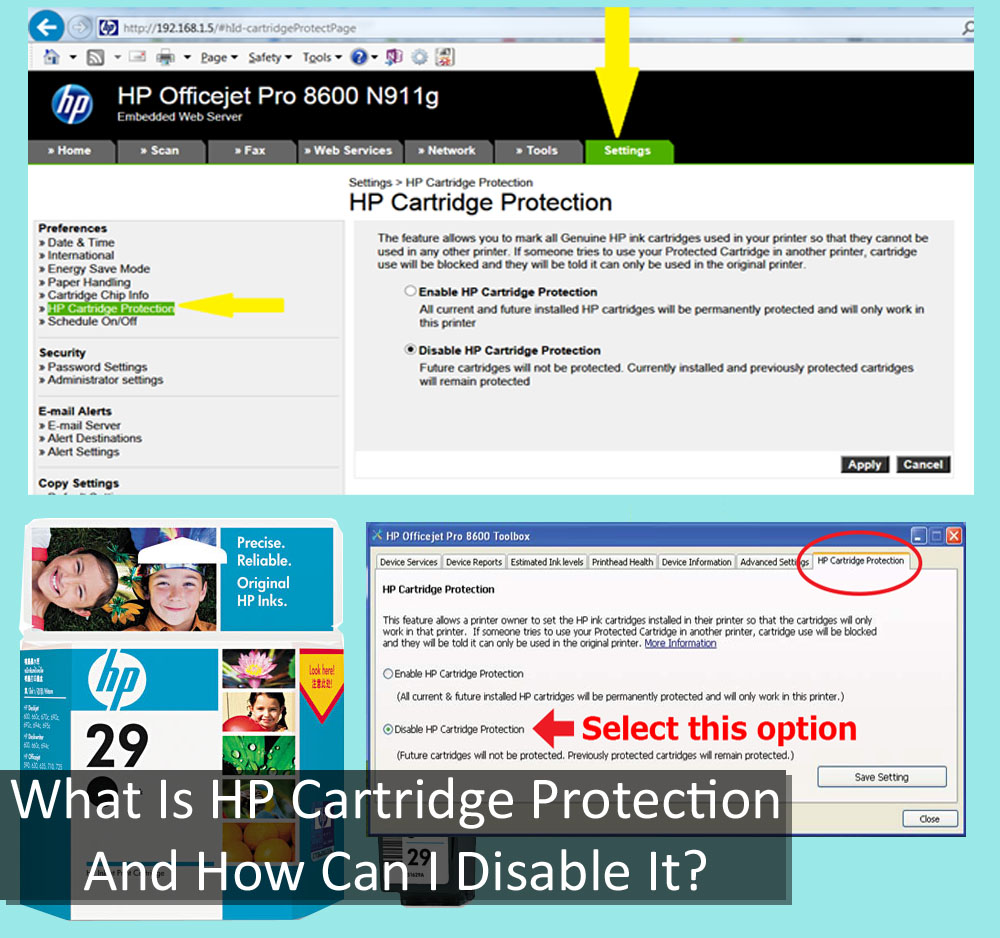 Counterfeiting is the biggest threat of today. Imitated products are so widely available in the market, that everything seems so unreal. Imitations of almost all consumer goods are available in the market. If you will have look at the printer market, you’ll find that it too is packed with replicated products. Duplicate cartridges are largely present in the market; those products are shucking a large number of printer consumers, across the globe. There is hardly any physical difference to spot in these duplicated products.
Counterfeiting is the biggest threat of today. Imitated products are so widely available in the market, that everything seems so unreal. Imitations of almost all consumer goods are available in the market. If you will have look at the printer market, you’ll find that it too is packed with replicated products. Duplicate cartridges are largely present in the market; those products are shucking a large number of printer consumers, across the globe. There is hardly any physical difference to spot in these duplicated products.
HP Cartridge Protection
To bring some relief to their customers from counterfeiting, Hewlett Packard, HP has introduced HP Cartridge Protection facility. HP cartridge protection affluently works as a fortification against counterfeiting.
This is a feature, available with the printer software, which efficiently detects non-brand cartridges. After sensing the duplicated cartridges, printer starts giving message ‘Cartridges Protected’. The printer screen also asks the user to remove the unrecognized cartridge, and insert fresh, original, brand made cartridges.
This provision has come up as a great help for those, who seek finest printing experience, specially for photographers, models, architects, writers and many other professionals that need good quality image and text prints.
Flaws of Cartridge Protection
Everything comes with some pros and cons, and so is true for cartridge protection feature of HP. The main disadvantage of this system is that it does not even allow the printer to use OEM remanufactured cartridges. So many people use remanufactured cartridges, seeking low-cost printing solution.
How to Remove Cartridge Protection?
You can disable the cartridge protection feature by visiting the ‘Settings’ tab of your printer software panel. If yours is a network connected printer, then you need to copy and paste the IP of your printer in the browser to visit the software panel. At the setting tab, you will find an option to disable the cartridge protection; you need to tick the circle and click ‘Apply’.


 April 4th, 2014
April 4th, 2014  easygroup
easygroup  Posted in
Posted in