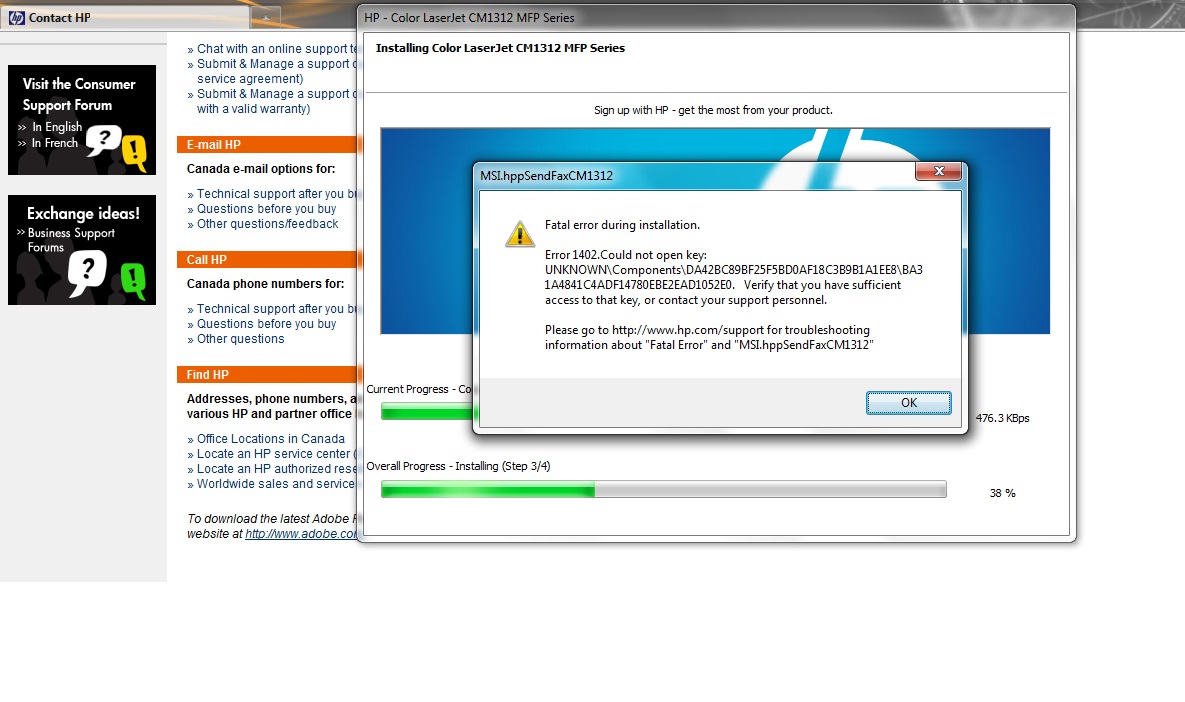 Some errors such as “Ink system failure”, “Scanner system failure” and similar error messages on HP printers can be resolved quickly in some cases. They are usually related to the printer not recognizing the cartridges, so check that you have a good contact with the chips on the cartridge (if the cartridges have chips) first, and then try these procedures:
Some errors such as “Ink system failure”, “Scanner system failure” and similar error messages on HP printers can be resolved quickly in some cases. They are usually related to the printer not recognizing the cartridges, so check that you have a good contact with the chips on the cartridge (if the cartridges have chips) first, and then try these procedures:
For example, resetting HP 3110 & 3310 “system failure” errors: (might work on other similar models as well)
1 ) with the printer turned on, switch off at the power point (or remove power cable from printer). Don’t shut down using the “power” button on printer!
2 ) press and hold OK and CANCEL buttons at the same time
3 ) replace power cord or switch on at the power point (while still holding the OK and CANCEL buttons)
4 ) the printer should power up
5 ) follow on screen prompts to set the date, country etc
6 ) switch printer off when prompted
7 ) turn printer back on (using the POWER button) and check that the error is gone
Resetting HP Photosmart C6180 & C7180 “system failure” errors: (might work on other similar models as well)
1 ) press * and # at the same time
2 ) press 1, 2, 3 and “support R0632M” should display
3 ) press > and “information menu” should display
4 ) press > and “configuration menu” should display
5 ) press OK and “hardware failure status” should display
6 ) press OK “failure status: clear”. Press OK to clear
7 ) press CANCEL
8 ) press CANCEL
9 ) press CANCEL
10) turn printer off, unplug power cord for 2 minutes, plug cord back in then turn printer back on.
You May Also Find Interesting -: Dell Inkjet Cartridges:Low Ink or out of ink message
You May Also Find Interesting -: Epson Resetter – How to Reset Epson Inkjet Cartridges


 November 20th, 2014
November 20th, 2014  easygroup
easygroup  Posted in
Posted in  Tags:
Tags: