While Brother is a really good printer brand, you might still experience some troubles from time to time wherein the printer refuses to print. Sometimes, it’s because the printer can’t seem to detect the Brother Inkjet Cartridges in the port. Other times, the printer might not detect the ink in the Brother Inkjet Cartridges even if they are full. In any case, the quickest solution to these problems is to reset your ink levels. Here’s how:
Step 1: Take out the cartridges from the printer.
Step 2: Turn the printer off and wait for 20 seconds before turning it on again.
Step 3: Allow it to run for a while and check the printer options to see if the printer can’t detect cartridges anymore.
Step 4: Once it can’t detect the cartridges anymore, repeat steps 1 to 3 for a total of five times.
Step 5: After the fifth time, turn off the cartridge and reinstall the inkjet cartridges.
Step 6: Try to print something again.
What this does is that it simply removes the five last ink cartridges from the memory. When the printer does this, there won’t be anymore confusion with the new cartridges and the old ones. This will allow the Brother printer to accept the new cartridges.
If this method still doesn’t work, you might want to double check your ink levels again or check if your cartridge is damaged. In any case, it’s also good to call up your local support to see if something is damaged inside.


 June 18th, 2018
June 18th, 2018  easygroup
easygroup 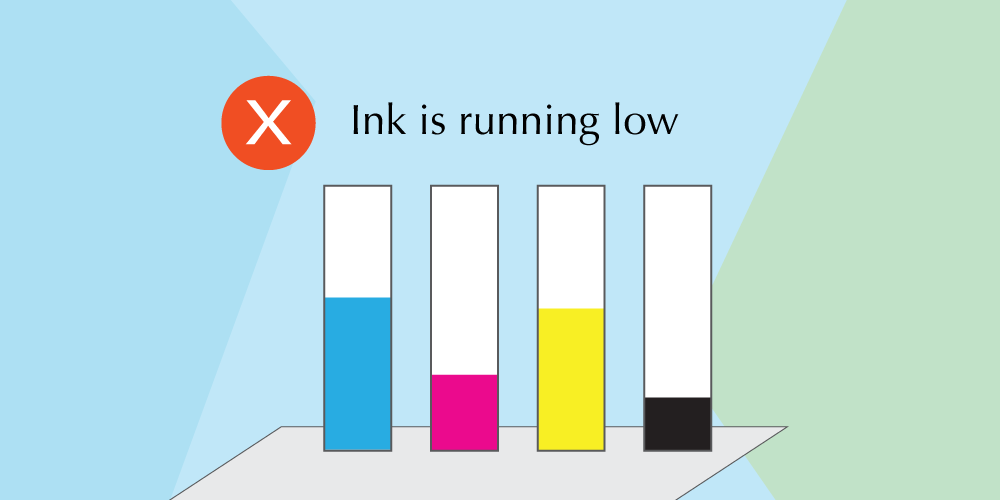
 Posted in
Posted in  Tags:
Tags: